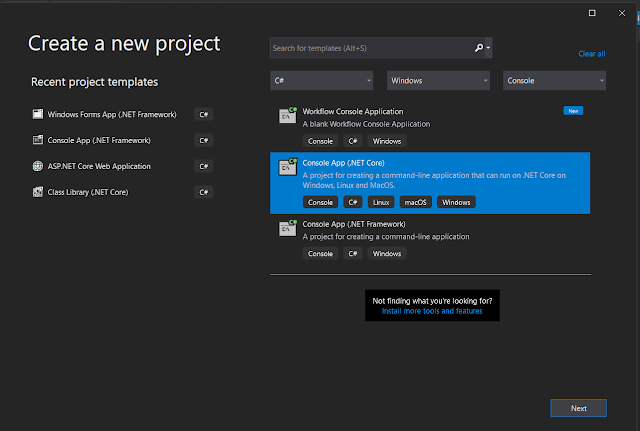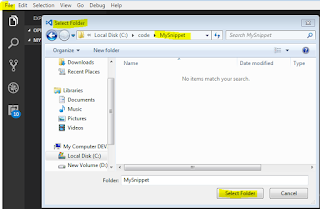I will use Visual Studio in this tutorial and we will try to run a small sample core Console Application inside a Docker container, As a way to learn the basics from which you can continue to explore and test. You can try the same process on VS Code with the small change that you will need to add the Docker extension to your VS Code.
The first thing you will need (If you do not have it already) is to have installed the Docker Desktop, This will enable you to manage docker images in your computer. You can download it from:
Now lets open Visual studio and create a new console application:
We will call it CoreInDocker this will create a simple hello word console app.
We will now add the docker support to our app: